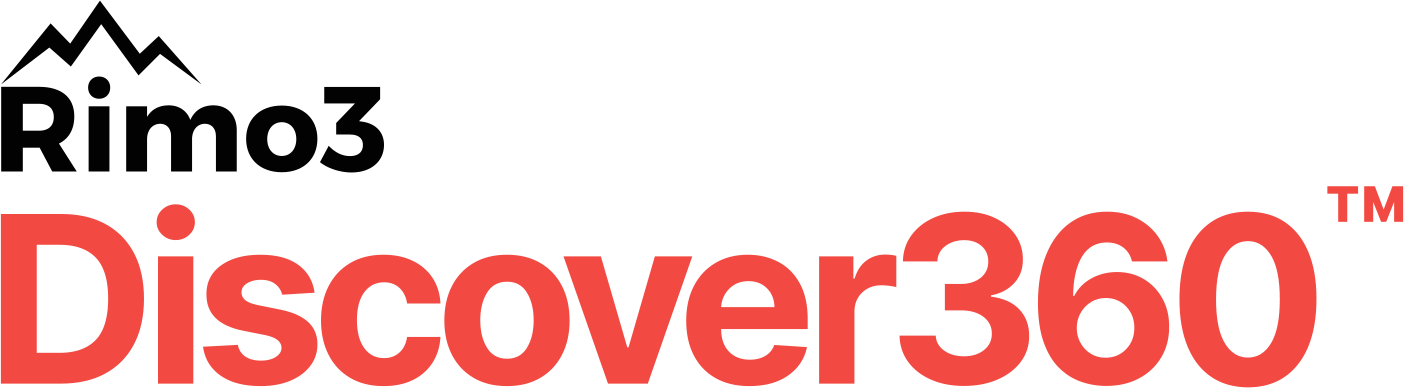
Map your application migration journeys with Rimo3 Discover360™
Before beginning any journey, you need to know where you stand and where your destination lies. An enterprise IT team must predict how an application upgrade or migration will perform before it’s deployed. Success requires application discovery.
Leverage current functional Windows workspaces to extract data at scale and analyze this data to identify and manage any impact the migration or update change may create.
Changes include Windows updates & upgrades, Windows 365, Azure Virtual Desktop, and modern application formats and management planes. Discover360 provides the clearest view of your current Windows application estate before and after migration, giving you the application metadata needed to map your journey and understand the impact of any change.
Rimo3 Discover360 Key Features
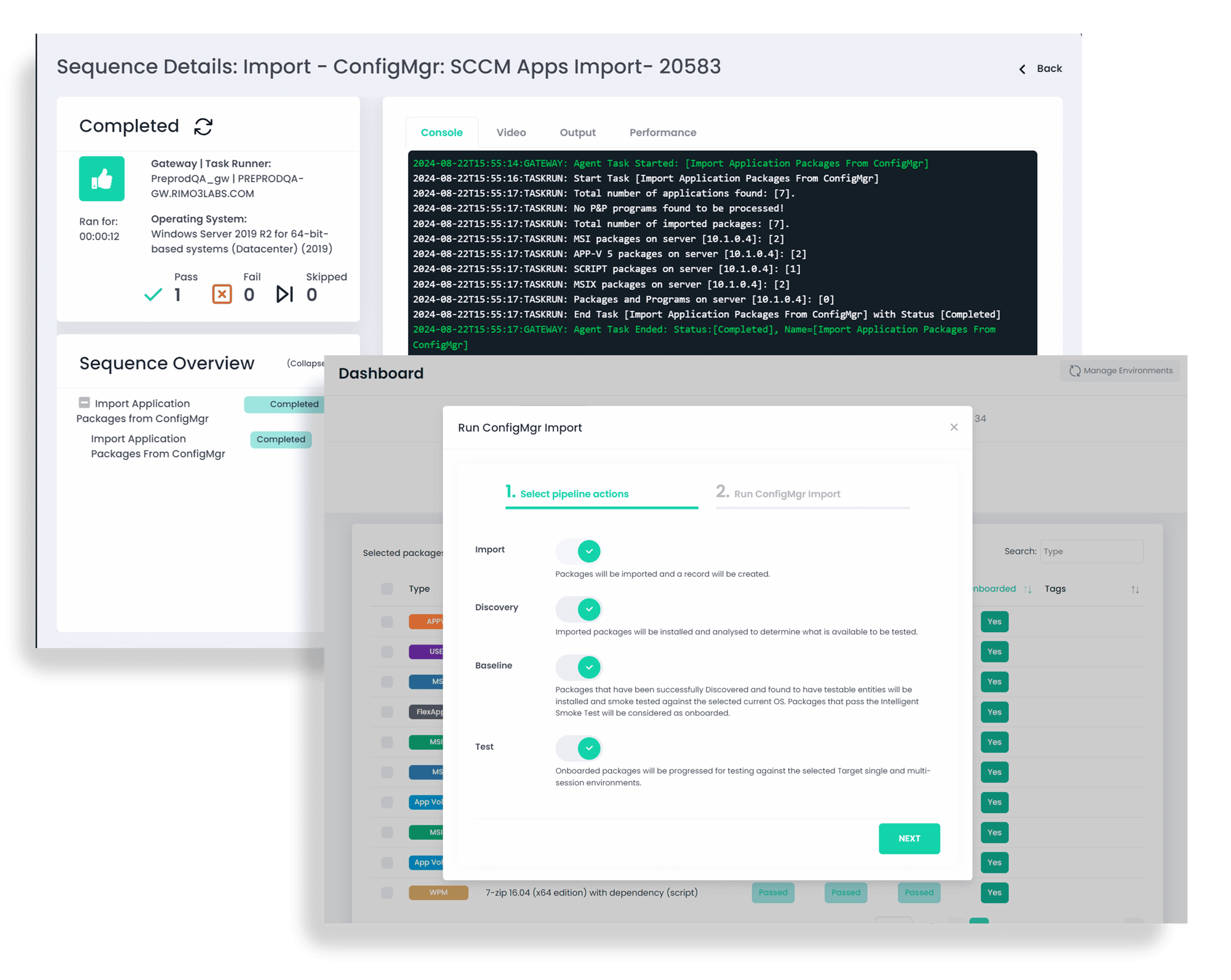
Application import made simple
Rimo3 Discover360 automatically imports enterprise application metadata from application storage repositories, such as Microsoft System Center Configuration Manager (SCCM), eliminating manual input and custom scripting. You’ll have a clear picture of “You Are Here” before starting this journey. Discover360 is prepared for dynamic environments—add new applications for ongoing analysis as needed.
- Analyze applications in various formats including MSI, EXE, MSIX, or App-V, AppVols, FlexApp One plus scripted package discovery (PowerShell, VBScript, CMD, BAT)
- Custom installation logic
- Receive application metadata including name, version, publisher, and more
- Discover dependencies—what needs to be installed for the application to install/deploy, function and perform successfully
Rimo3 Automated application discovery
Discover360 analyzes how your applications are installed and applies contextual relevance to determine what they need to perform on the current version(s) of your operating system (OS) builds. This process combines the information collected when importing your Windows applications, plus more metadata that enables the construction of application data constructs. Application data constructs and metadata collected in this phase includes:
- Results of the installation execution including dependencies
- Installed services, application entry points and any packaged shortcuts
- Application package metadata
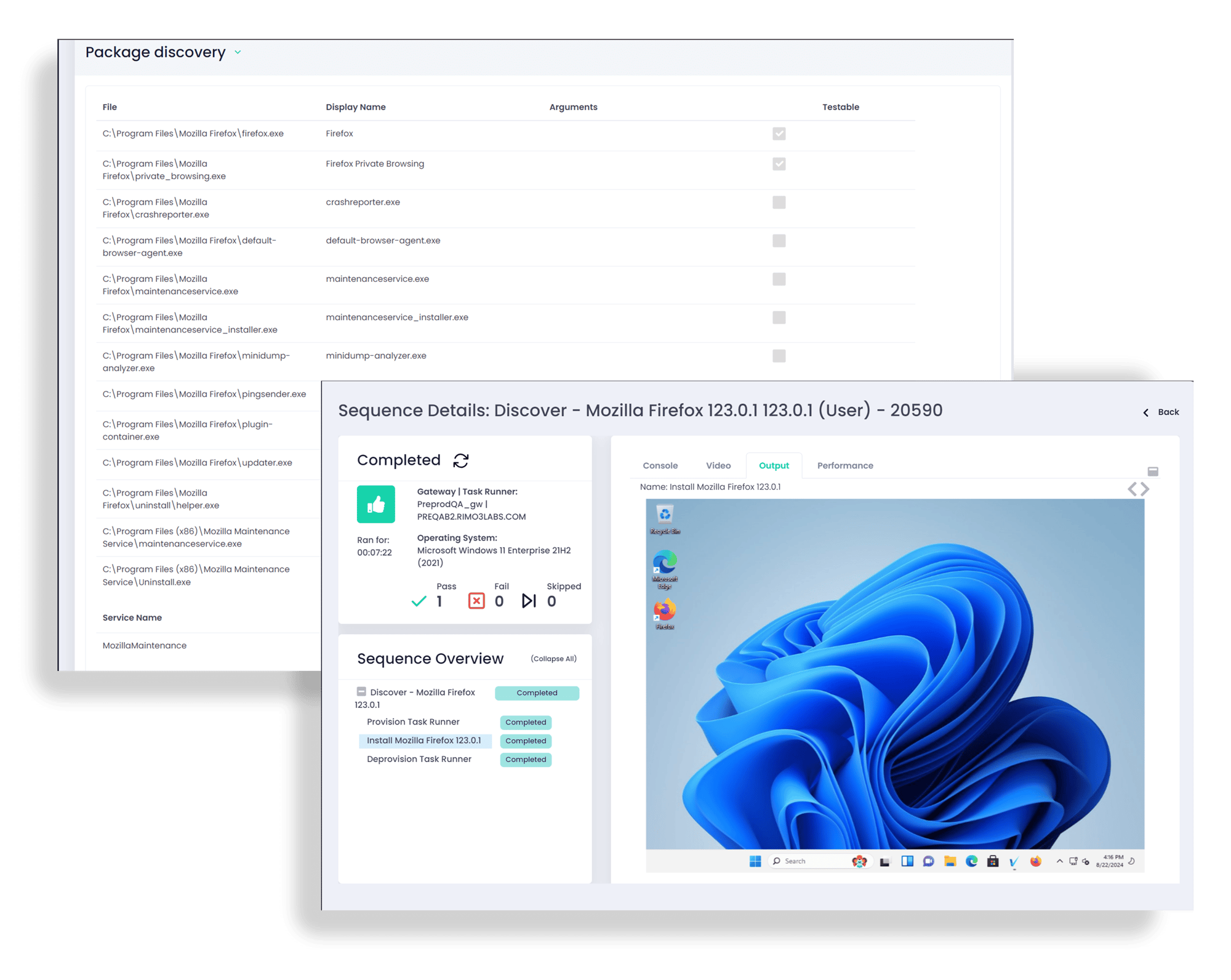
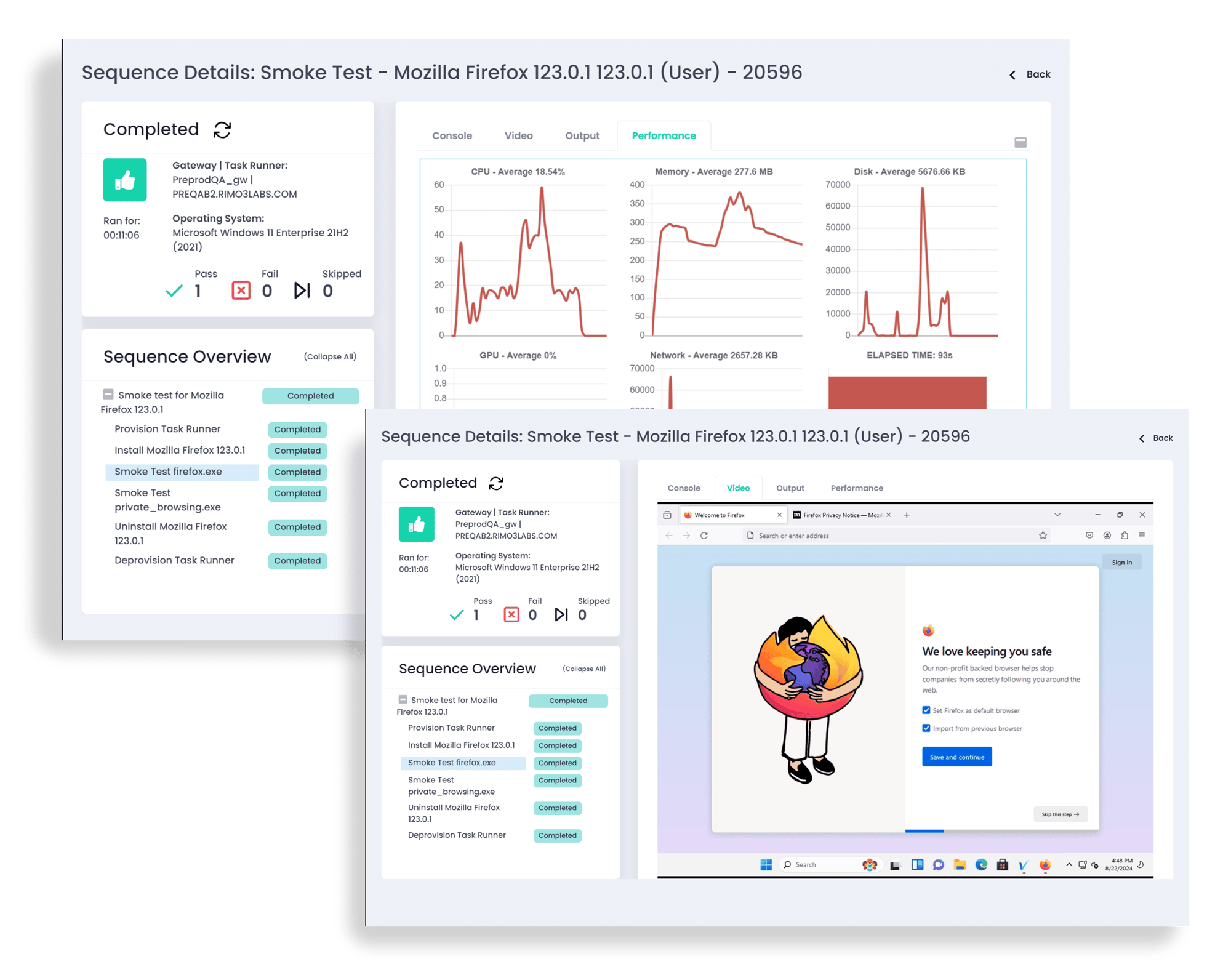
Automated application baseline
Create a map for your migration journey. Complete the DNA picture by understanding how the application runs and performs against the current Windows OS or cloud workspace. Discover360 automatically creates a baseline result of the applications by dynamically executing the discovery information in the previous phase against your current Windows workspaces. This creates an understanding of what “good” looks like, so that a comparison can be made when validating against a future potential environment.
Begin the packaging process with Rimo3 Package360™
Frequently asked questions
What types of applications can be discovered and tested with Discover360?
Both application packages and individual applications can be discovered and tested. Rimo3 Workspace360™, a modern agile application lifecycle management platform, supports various formats, including:
- MSI, EXE, MSIX, or App-V
- AppVols, FlexApp One
- Scripted package discovery - PowerShell, VBScript, CMD, BAT
How does Discover360 replace manual application discovery in a migration project?
Using the packages stored in SCCM or manually uploaded, Discover360 automates application discovery. With this speed and scale, enterprises can understand the entire application estate before starting a migration project.
How can enterprises assess application packages not currently in SCCM?
Discover360 supports manual uploads of applications that are not delivered in traditional package formats, such as EXE files or unattended scripts. The packages can be uploaded manually. The new Rimo3 Patch360™ module also connects you to common Windows application patches directly from validated third party application catalogs.
How does Discover360 handle any errors\issues that might occur through the process?
As automated application discovery software, Discover360 provides log level data available in a console view. In addition, Discover360 provides on demand video playback of the entire automated sequences with export screenshots of the entire process.
Does Rimo3 support task sequences?
No, there is currently no support for importing task sequences. However, applications that make up the task sequence can be imported, and the install order can be recreated using dependencies in the Workspace360 platform.
Can you replace the logic if you have an update? I have apps A, B and C with dependencies to each other from ConfigMgr. Later on, app B updates - can you replace B and do a new test and packaging within the console?
Yes, you can import the updated package for app B and use it in the dependency chain with apps A and C.
Can Discover360 install applications that do not have a silent switch?
No, if there is any interaction required during the installation then this will cause the installation to eventually timeout.
If an app needs java, will it automatically download and install?
Discover360 provides the ability to add dependencies if they are not included in the source package.
How can I onboard application packages to Rimo3 Cloud?
Application packages can be imported from Config Manager, uploaded in zip files, or manually added.
How does the technology integrate with in-house applications?
Discover360 can support in-house developed apps if the applications meet the Rimo3 prerequisites. (Silent install)
What is a silent install?
A silent install, or unattended install, is when an application’s installer is configured to run without displaying an interface, such as an installation wizard or error messages, which allows applications to be deployed via deployment solutions such as Endpoint Manager Config Manager (SCCM), Intune or GPO. The installer’s interface would typically be suppressed by using command line switches, a response file (also known as an answer file) or a combination of the two.
Command line switches to invoke a silent install typically include, but are not limited to, /q or -q (for quite), /s or -s (for silent) or /passive, though the latter may result in error messages being displayed for some installers. Unattended installs typically install a default set of features, but response files also have the advantage of allowing you to preconfigure how an application installs.
- For Windows Installer (MSI) packages the silent install switches are /q & /qn. Other switches are available, but in some situations, these can still lead to error messages being displayed and as a result the installation is not truly unattended. Windows Installer packages use a special file known as a Transform file, to pre-configure the application. As important as it is to ensure the installation is silent, the removal or uninstallation of applications must also be silent. This is achieved with the same silent switches for installation, with the addition of a /u or -u (for uninstall) or /r or -r (for remove) switch.
Some package formats such as MSIX, AppV, and App Volumes install silently, inherently. Vendors typically provide documentation on how to silently install their products but if you can’t find such information there are many sites and forums you can review.
What is Discovery?
Discovery is how we determine whether an application can be tested or not and if so, what components are available to test. The process automatically installs an imported application and identifies the executables and shortcuts installed. The shortcuts will be automatically selected for testing and, if desired, you can select any additional executables that were Discovered to be tested as well.
What is a Baseline smoke test?
The Baseline smoke Test, or Baseline IST, is a test carried out to ensure that the components identified in Discovery behave as expected in a “known good” environment. The Baseline smoke test is carried on against the current OS where the application is expected to install and launch without error. Application packages need to pass the Baseline smoke test before any other activities will be carried out.

Discover the entire Workspace360 platform
-
Automate the analysis, creation and editing of application packages. Convert packages into modern formats, then export directly to delivery platforms.
-
Quickly validate application packages for your latest OS builds and customized cloud environments. Facilitate UAT with full audit trail and centralized results.
-
Automate and validate updates for third-party application patches for Microsoft Intune. Keep up to date and reduce the attack surface.